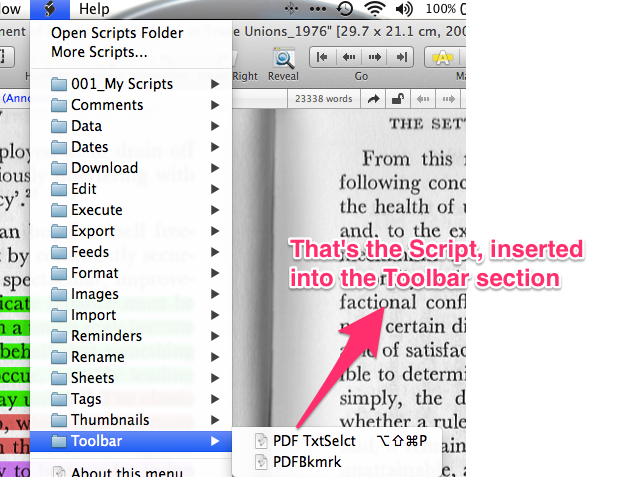[Edit:  Ignore mine - read the one above! I took too long!
Ignore mine - read the one above! I took too long!  ]
]
I presume your PDF’s are “searchable” - have been OCR’ed - so you can copy and paste their ‘text’ into that Data>New From Template>Annotation?
Assuming that to be so - then the Annotation remains your best bet.
Whilst it’s true that you can only have 1 of the above-mentioned annotations linked to the particular PDF, it should provide mostly what you are looking for.
For starters - it preserves the tags. So whatever your PDF is tagged with, will be automatically carried over to the new Annotation.
Secondly, it maintains a ‘live-link’ between the annotation and the pdf.
[Have a looksie at some of the pics below, to see where the links are found.]
Having this virtual link created automatically between the pdf and the annotation, is of course very useful and convenient. Having said that - there are several other ways to create links between documents inside DTPO, but I’m not sure whether you would want a bit more info about that?
Thirdly - there are several scripts that allow you to select text inside the pdf, and then quickly paste that into the Annotation, and have a hyperlink back to the specific page that the text was from, inside the pdf automatically generated. So you could insert multiple text-grabs from your pdf, into a single scrollable annotation, and be able to click on any of the various hyperlinks, which will take you back to the particular page where those comments/text etc. was from.
See in particular, these two (although there are obviously others), I use them - and they work brilliantly - created by some Script gurus/geniuses that frequent these forums!:
[url]Make an Annotation with Links, Notes, Tags v2]
[url]QuoteHighlight&Annotate script]
In addition - if you have any type of screen-grab app, or even the native Apple screengrab function should work - you can insert images of the pdf into the RTF - for a quick visual representation of the specific text you might be referring to.
Since text inside the Annotation will be indexed by DTPO - it will of course be searchable. So you could search for the Annotation, find the part you are interested in, then use the hyperlinks to jump through to the relevant PDF.
Below is a screen-grab of a very ‘busy’ annotation I am currently working with, to sort of give you an idea. Pretty sure some of the old hands will be able to give you some more nuanced advice - but fire away if I’ve raised more questions than answers, and I’ll give it a bash at clarifying! 
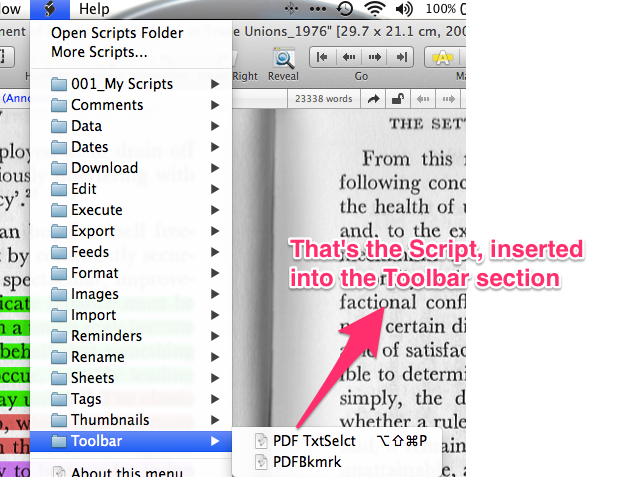
 Ignore mine - read the one above! I took too long!
Ignore mine - read the one above! I took too long!  ]
]