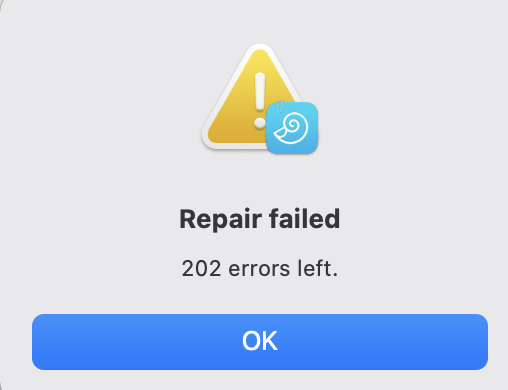Having lost a 22GB database of difficult to replace files, I followed the helpful instructions in “Repairing a defective database - Step 4 Recover or Manual Rebuild” with great success.
I now have all the files back in a reconstructed database but they are all in the Orphaned Files folder.
I also still have the original (faulty) database that has the original structure but none of the files.
Is there a way to pull all the Orphaned Files back into the original structure in the original (faulty) database?
Danke!
What is the exact issue of this faulty database? Is it impossible to open it?
No, I can open it and see all the structure of the original database but all of the files within the structure are missing
A screenshot of File > Database Properties of the damaged database would be useful, thank you.
With this version of the database there are only 202 files missing so it wouldn’t be too difficult to reload them from the manually restored backup, one at a time.
I just wondered if there was a quicker/easier way
And a verification of the database (see File > Verify & Repair Database…) is successful or does it report any issues? See also Windows > Log after the verification.
Verify & Repair results plus attempt to repair:

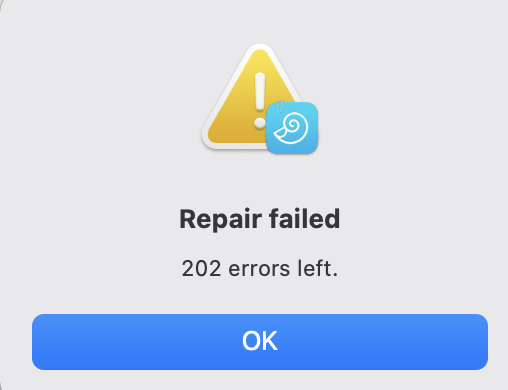
I should have said that I have found a (Backblaze) backup that’s only got 202 missing files rather than a later backup that had ALL the files missing.
As there are no orphaned files, File > Verify & Repair Database… can’t map orphaned to missing files. I would suggest to open a support ticket.